
Tuesday, August 24, 2010
Friday, August 20, 2010
Setting Inter VLAN on Mikrotik Router
Some advantages of VLANs, excerpted from http://en.wikipedia.org/wiki/VLAN;
* Increase the number of domain broadcast but reduces the size of each, which automatically reduces network traffic and improve safety.
* Reduce the need to create a subnetwork.
* Reducing the need for hardware, networks can be separated logically, not necessarily physically.
* Adding the control of various types trafiic.
* Create multiple logical does even in a logical switch.
Implementation is done by separating traffic on the wireless client connected using a Virtual Access Point in Access Point AP Mikrotik Router OS-based bridge. Access Router on my network also uses Mikrotik Router OS that then perform shaping and firewall.
Here's a summary of topology;


Wireless Client connected to each virtual AP with different SSID on an Access Point, which is used in this case is the RB-112 with Mikrotik Router OS v.2.9.35. Wireless Client A (Duren Sawit) also use the RB-112 with Station-WDS configuration, while the Wireless Client B (Cipinang) using Smart radio bridge (SB-2100) with the Infrastructure Client configuration.
In Access Point, create a virtual AP, vap1 and vap2 with the master interface wlan1, which each have a different SSID, but running on a single frequency.







Wednesday, August 18, 2010
Install the Mikrotik OS using a CD
To install the RouterOS using a CD you will need a CD-writer and a blank CD. Burn the CD-image (an .iso file) to a CD. The archive with image can be downloaded here.
Follow the instructions to install RouterOS using CD-Install:
- After downloading the CD image from www.mikrotik.com you will have an ISO file on your computer:

- Open a CD Writing software, like Ahead NERO as in this example:
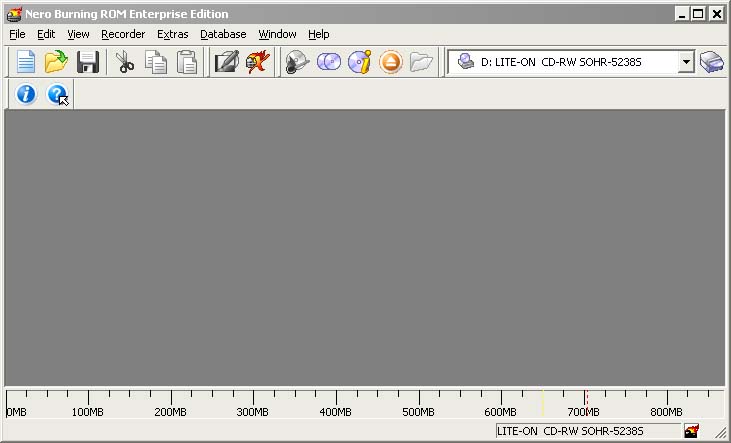
- In the program, choose Burn Image entry from the Recorder menu (there should be similary named option in all major CD burning programs):
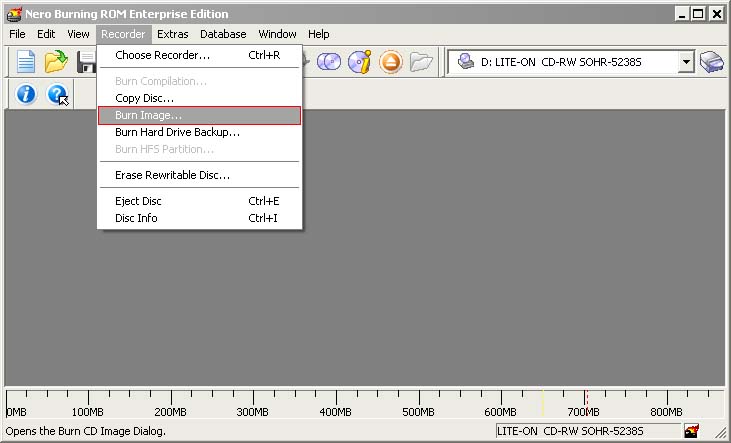
- Select the recently extracted ISO file and click Open:
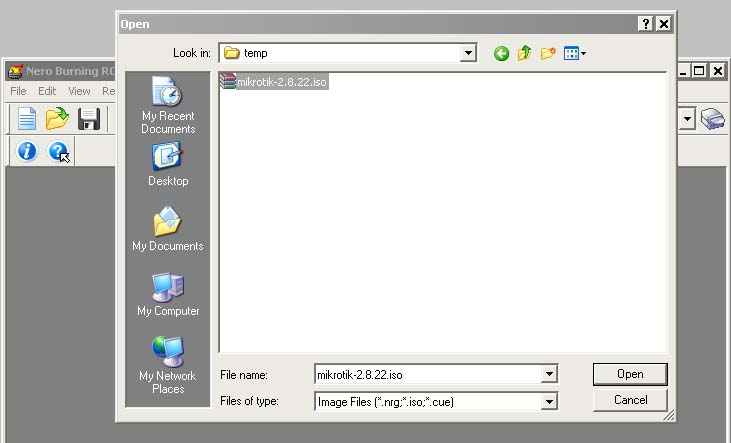
- Finally, click Burn button:
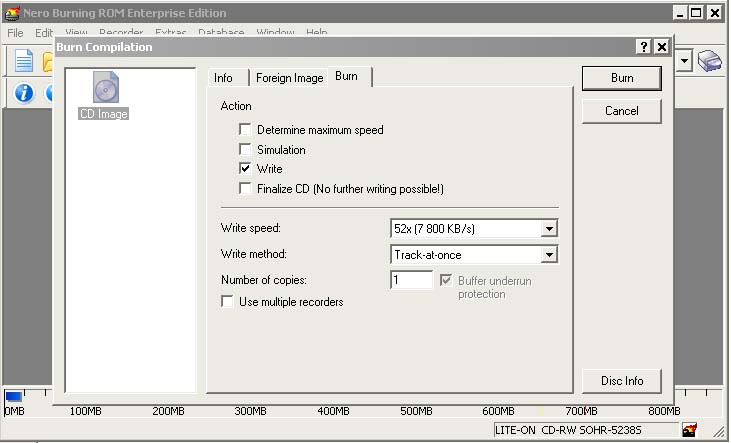
- Set the first boot device to CDROM in router's BIOS.
-
After booting from CD you will see a menu where to choose packages to install:
Welcome to MikroTik Router Software installation
Move around menu using 'p' and 'n' or arrow keys, select with 'spacebar'.
Select all with 'a', minimum with 'm'. Press 'i' to install locallyor 'r' toinstall remote router or 'q' to cancel and reboot.
[X] system [ ] isdn [ ] synchronous
[X] ppp [ ] lcd [ ] telephony
[X] dhcp [ ] ntp [ ] ups
[X] advanced-tools [ ] radiolan [ ] web-proxy
[ ] arlan [ ] routerboard [ ] wireless
[ ] gps [X] routing
[ ] hotspot [X] security
-
Follow the instructions, select needed packages, and press 'i' to install the software.
-
You will be asked for 2 questions:
Warning: all data on the disk will be erased!
Continue? [y/n]
Press [Y] to continue or [N] to abort the installation.
Do you want to keep old configuration? [y/n]:
You should choose whether you want to keep old configuration (press [Y]) or to erase the configuration permanently (press [N]) and continue without saving it. For a fresh installation, press [N].
Creating partition...
Formatting disk...The system will install selected packages. After that you will be prompted to press 'Enter'. Before doing that, remove the CD from your CD-Drive:
Software installed.
Press ENTER to reboot